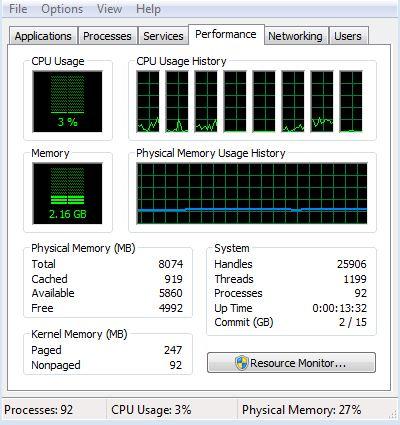
Hauppauge HD PVR 2 Gaming Edition
Written by John Yan on 11/20/2012 for
360
AV
PC
PS3
More On:
HD PVR 2 Gaming Edition
A little over a year ago, I reviewed the Hauppauge HD PVR, which was a great little device to record games. Having component inputs, you could plug in the Xbox 360, PS3, or the Wii and record your gaming session to be replayed over the web or home. Hauppauge just released their update and the new HD PVR 2 Gaming Edition is adding some much needed updates for this and maybe the next generation of consoles.
Hauppauge has gone and made the box for the HD PVR 2 smaller and a little more stylized over its predecessor. The black box features a LED color strip around the middle. The strip changes color based on the current actions of the HD PVR 2. On top of the box is one addition that I absolutely love. There's now a button that can initiate or stop a recording without having to use the computer to do so. This makes it really convenient as you can sit the computer where the HD PVR 2 is plugged into out of the way and just use the button to do your recording. It's definitely a feature that I used a ton while testing the unit.

Whereas the old version featured the many connections associated with component cables, the HD PVR 2 Gaming Edition has a pretty minimal amount of connectors. Instead of component, the HD PVR 2 Gaming Edition has one HDMI in and a pass through HDMI connection. That means you’ll be able to record up to 1080P on certain consoles and the PC. For the PlayStation 3, there’s an AV port that can take a component connection since the Sony console won’t let you use the HDMI output to record. Finally, there’s the power connector and USB connector to plug into the computer. The back houses all of them.
What’s nice about the package is that Hauppauge was nice enough to include all the cables that you’ll need. Two HDMI cables let you connect one source and one to the TV. Component cables are also included for the PlayStation 3 and other component sources. It’s rare to see companies include the cables needed, but here Hauppauge didn’t skimp on the accessories.
Setup is pretty much the same as the previous versions. Plug the HD PVR 2 into a computer via a USB cable, plug the HD PVR 2's power supply into a wall outlet, then connect the source to the HD PVR 2 via HDMI or component cables.The USB cable that Hauppauge includes is fairly long, so you’ll be able to place the box a good distance away. You'll need a computer to use the HD PVR 2 as there's no onboard storage for the Hauppauge product. Install the included software and you're good to go. Hauppauge bundles ArcSoft’s ShowBiz, which does the job in recording and offers some basic editing capabilities for the video you take.

I used a PC to test out the setup and connected the HD PVR 2 to my gaming machine via HDMI. Let me say it's just nice to be able to plug in one cable and be done with it, unlike the first HD PVR's component only connection. I also plugged the HDMI pass through to the TV to see is I was able to game without any video lag. For my recording machine, I used the Dell XPS 15 laptop, which houses an Intel i7-3612QM CPU running at 2.10GHz.
Using the button on the HD PVR 2 to start it, you do have to make sure to press a little bit before you want to start your recording. There's a minor delay before the unit starts to work after pressing the button. Conversely, you'll want to wait a bit before you press the button to stop the recording as there's a little lag when with the recording compared to what's happening on the screen. It won't affect the recording, but the computer does need a little time to catch up so I would make sure to wait a few seconds before pressing the button to stop. When watching the recording on the laptop as it’s happening, there were times it stuttered and looked like it was having trouble keeping up. The final product though was error free in producing a smooth, high quality video recording of what was fed to it via HDMI.
Let's talk about the pass through first before I get into the details of testing the recording. There was no perceivable lag at all using the HD PVR 2's pass through to the TV and I was able to play games without any issues during my recording sessions. If you want to keep the unit plugged in and play games, you'll have no problems.
I tried out a few games and videos using the default settings of the ShowBiz software. The HD PVR 2 Gaming Edition did a great job offloading the processing power needed to record and transcode the video into the format you selected. As you can see in this graph I took while I was recording, the most the CPU spiked was around 7%, which will leave your computer with plenty of muscle to do other tasks if need be and also ensure that the CPU won’t be bogged down and causing issues.
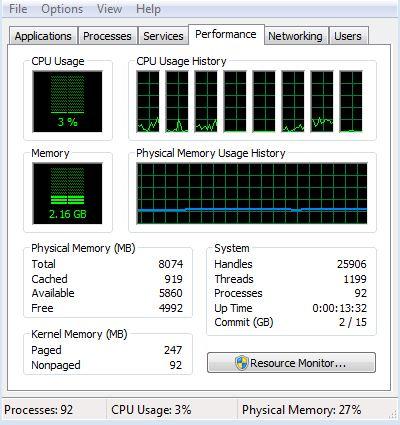
The quality and file size will be adjustable by you, but the default settings of recording the video in MP4 format produced a good video with a fairly small file size. I was roughly getting about 100MB per three minutes, which is pretty good. The ShowBiz software isn’t too bad and you are given plenty of options to make your video look better. I was able to take the resulting recordings and edit them in Adobe Premiere without any problems so importing them into more powerful video editing software doesn’t seem to be an issue.
That said, I’ve always been a fan of Hauppauge’s products and the HD PVR 2 Gaming Edition does a top notch job at giving you a mechanism to record video off of HDMI and component sources. The unit is a little big, but it does the job. I really like Hauppauge’s decision to put in a start/stop button on the unit itself making it easier to do your recordings without having to access the computer. At $169, the HD PVR 2 Gaming Edition is a solid deal for a device that will record at good quality and won’t utilize much CPU power to boot.
A solid device that will fill your capture needs. Hauppauge even includes plenty of cables for the consoles as well. PlayStation 3 limitation of using component can't be blamed on them.
Rating: 9 Excellent
* The product in this article was sent to us by the developer/company.

About Author
I've been reviewing products since 1997 and started out at Gaming Nexus. As one of the original writers, I was tapped to do action games and hardware. Nowadays, I work with a great group of folks on here to bring to you news and reviews on all things PC and consoles.
As for what I enjoy, I love action and survival games. I'm more of a PC gamer now than I used to be, but still enjoy the occasional console fair. Lately, I've been really playing a ton of retro games after building an arcade cabinet for myself and the kids. There's some old games I love to revisit and the cabinet really does a great job at bringing back that nostalgic feeling of going to the arcade.
View Profile